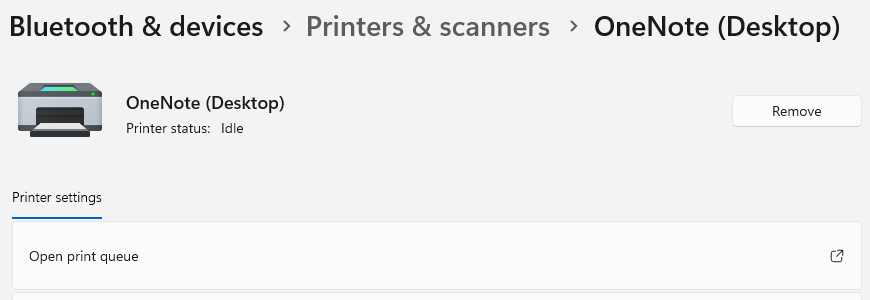Goodbye, Office365 Enshittification with OneNote
Anyone who has Microsoft Office365 knows that the installation is not easily user-customisable and you therefore get applications you do not want – in my case, OneNote. It’s not so much about the disk space eaten by the installation but rather the fact that it installs a Print driver – that returns after you remove it – to OneNote.

I do not use OneNote, I do not like OneNote and I do not want anyone but me defining printers on my computer. I wanted to remove the OneNote printer – permanently. Forever!
The solution is to use tooling that will download only the components you need and you specify so that you do not install OneNote (and Lync, sorry, Skype for that matter). The good news is you can run the installation over your existing Office365 installation and it will refresh and remove packages without requiring a removal or any downloads.
So how do you rid yourself of OneNote, the OneNote printer driver and maybe Publisher, Access and other components you don’t want?
First, you need the Office Deployment Tool (ODT). It’s the cornerstone of you customisation and, when run, will create a setup.exe and some XML files in a subdirectory.
Next, you need to create or customise your XML file to target your distro/package and to exclude the applications you don’t want. There are many options (as documented here) but the XML below will succeed in removing OneNote (I named mine GoodbyeOneNote.xml):
<Configuration>
<Add OfficeClientEdition="64" Channel="Current">
<Product ID="O365HomePremRetail">
<Language ID="en-us" />
<ExcludeApp ID="Lync" />
<ExcludeApp ID="OneNote" />
</Product>
</Add>
<Updates Enabled="TRUE" />
<Display Level="Full" AcceptEULA="TRUE" />
</Configuration>Open a command prompt and navigate to your folder (if you have RW access to the folder, setup.exe should work without elevation). Run the following command:
setup /configure GoodbyeOneNote.xml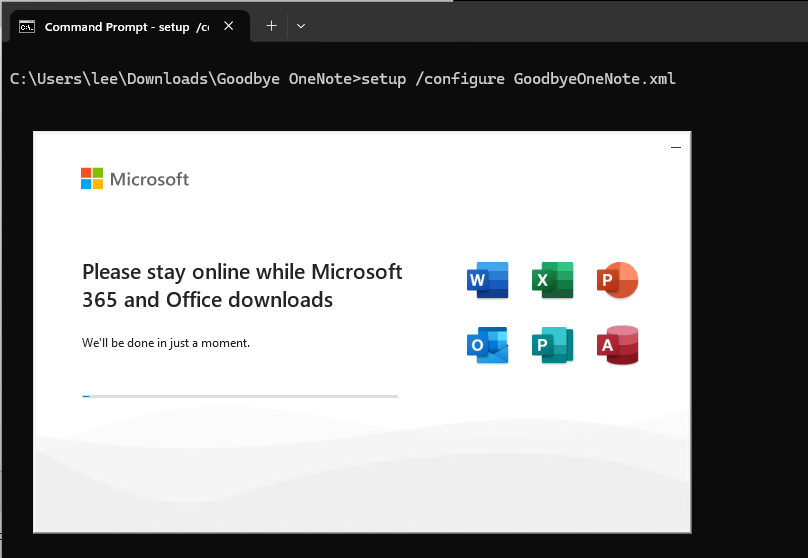
It will take a while but the installer will elevate and will give a completion message and your applications will have disappeared. You win!!
If you don’t have Office365 installed and want to avoid the installation of OneNote to begin with, the following command needs to be run from your ODT folder:
setup /download GoodbyeOneNote.xmlThis will likely not elevate as it will download the necessary components – excluding your list – as an install source into a folder for you.
Once the download is completed, you need to run setup with the configure command where it will elevate and install the Office365 components you want:
setup /configure GoodbyeOneNote.xmlThis is the best way to remove the dreaded OneNote and OneNote printer from your Windows installation. The printer will always return if you manually remove just the printer so OneNote must go. Since there is Notion, Joplin and other markup editors that are vasty less bad than OneNote, most people will like this solution.